The Global Site Tag (GTS) is a powerful tool that enables website owners to track their website’s performance and measure the effectiveness of their marketing campaigns.
As a website owner, it is crucial to implement the GTS to ensure that you are getting the best results from your advertising efforts.
Importance of implementing the Global Site Tag

- One of the most significant benefits of implementing the GTS is that it allows you to track conversions accurately.
- Conversions refer to the specific actions that users take on your website, such as purchasing a product, filling out a form, or subscribing to a newsletter.
- These actions are essential to the success of your business, and tracking them is crucial to understanding how your website is performing.
- By implementing the GTS, you can track conversions across multiple devices and platforms, giving you a comprehensive view of your website’s performance.
- This information is invaluable in helping you identify areas where you can improve your website and marketing campaigns.
- Another critical benefit of implementing the GTS is that it allows you to create custom audiences based on user behavior. Custom audiences are groups of users who have taken specific actions on your website, such as making a purchase or filling out a form.
- By creating custom audiences, you can target these users with specific marketing messages and promotions, increasing the likelihood that they will convert.
- Implementing the GTS is also essential for e-commerce websites.
- By tracking user behavior and conversion data, you can optimize your product listings, improve your checkout process, and identify areas where you can increase sales.
Additionally, the GTS allows you to track revenue data, giving you a complete picture of your website’s financial performance.
Implementing the Global Site Tag is critical for any website owner who wants to get the most out of their marketing campaigns.
By accurately tracking conversions, creating custom audiences, and optimizing your website’s performance, you can increase your online visibility, improve your ROI, and grow your business.
Benefits of using GTM for the implementation 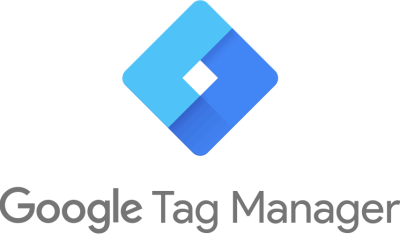
If you’re looking to implement Google Ads Global Site Tag (GTag) on your website or e-commerce site, using Google Tag Manager (GTM) can make the process much easier and more efficient.
Here are some of the key benefits of using GTM for GTag implementation:
1. Streamlined implementation process
Using GTM allows you to implement GTag on your site with just a few clicks, without having to edit any code. This can save you a lot of time and effort compared to manually editing your site’s code.
2. Improved tracking accuracy
By using GTM, you can ensure that your GTag implementation is accurate and consistent across your site. GTM provides a centralized location for managing all your tracking tags, which can help prevent tracking errors and discrepancies.
3. Greater flexibility and control
GTM gives you greater control over how and when your GTag tracking is implemented on your site. You can set up triggers and variables to control when specific tags fire, and even create custom tags to track specific actions or events on your site.
4. Easy testing and debugging
With GTM, you can easily test and debug your GTag implementation before going live. GTM includes a preview mode that allows you to test your tracking tags in a safe, sandboxed environment, without affecting your live site.
5. Integration with other marketing tools
GTM integrates with other marketing tools, such as Google Analytics and Google Ads, allowing you to easily track and analyze your site’s performance. This can help you make data-driven decisions and optimize your marketing campaigns for better results.
Using GTM for GTag implementation offers numerous benefits, including streamlined implementation, improved tracking accuracy, greater flexibility and control, easy testing and debugging, and integration with other marketing tools.
Whether you’re adding GTag to a standard website or an e-commerce site, GTM can make the process easier and more efficient, while helping you get better results from your marketing efforts.
Understanding Google Ads Global Site Tag
What is the Global Site Tag? 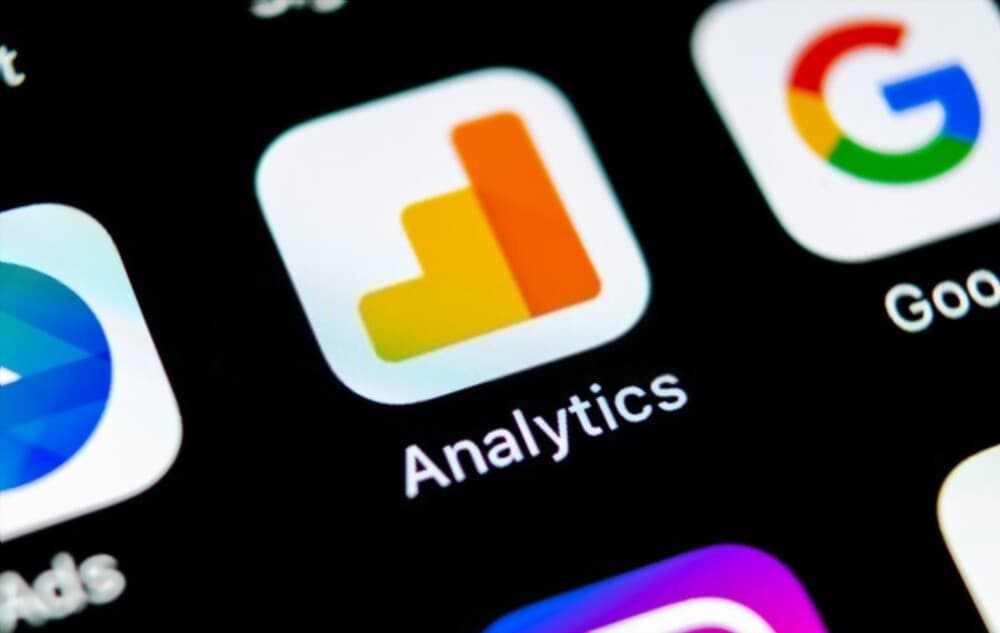
The Global Site Tag (GTS) is a snippet of code that helps track user behavior and conversions on your website.
This tag is essential for any website that wants to run Google Ads campaigns, as it allows advertisers to measure the effectiveness of their ads and optimize their campaigns accordingly.
The GTS code is a piece of JavaScript that is placed on every page of your website.
This code sends information about user behavior, such as page views, clicks, and conversions, to the Google Ads platform. By analyzing this data, advertisers can understand how users interact with their websites and make data-driven decisions about their advertising strategies.
In addition to tracking user behavior, the GTS also enables advertisers to track conversions. Conversions are actions that users take on your website that is valuable to your business, such as completing a purchase, filling out a lead form, or subscribing to a newsletter.
By tracking conversions, advertisers can measure the effectiveness of their ad campaigns and optimize them to drive more conversions.
To implement the GTS on your website, you can use Google Tag Manager (GTM). GTM is a free tool that allows you to add and manage marketing and analytics tags on your website without having to modify the website code directly. By using GTM, you can easily add the GTS code to your website and start tracking user behavior and conversions.
If you have an e-commerce website, it is especially important to implement the GTS. E-commerce websites have unique tracking needs, as they require tracking of product details, transaction values, and other e-commerce metrics.
By implementing the GTS on your e-commerce website using GTM, you can ensure that you are tracking all of the necessary metrics to optimize your ad campaigns and drive more revenue.
The GTS is an essential tool for any website that wants to run Google Ads campaigns. By implementing the GTS using GTM, you can easily track user behavior and conversions on your website and make data-driven decisions about your advertising strategies. Whether you have a standard website or an e-commerce website, the GTS is a must-have for any advertiser looking to maximize the effectiveness of their ad campaigns.
How does it work?
The Google Ads Global Site Tag is a powerful tool that allows website owners to track conversions, remarket to visitors, and optimize their ad campaigns. But how does it work, exactly?
At its core, the Google Ads Global Site Tag is a small piece of code that is added to the header of your website. This code is unique to your Google Ads account and allows Google to track user behavior on your site.
When a user lands on your site, the Global Site Tag fires and sends information about the user’s behavior back to Google. This information includes things like which pages the user visited, how long they stayed on each page, and whether or not they completed a conversion (such as making a purchase or filling out a form).
This data is incredibly valuable for optimizing your ad campaigns. By analyzing user behavior on your site, you can see which ads are driving the most traffic and which pages are converting the most users. You can also use this information to create custom audiences for remarketing campaigns.
Implementing the Google Ads Global Site Tag using Google Tag Manager (GTM) is a straightforward process.
Once you have created your Google Ads account and set up your campaigns, you simply need to add the Global Site Tag code to the header of your website using GTM.
For e-commerce sites, there are a few additional steps you need to take. You will need to set up conversion tracking for your shopping cart and checkout pages, as well as create product-specific remarketing campaigns.
Overall, the Google Ads Global Site Tag is an essential tool for any website owner looking to optimize their ad campaigns and increase conversions. By tracking user behavior on your site and using this data to make informed decisions, you can ensure that your ad spend is being used effectively and efficiently.
Different types of tags are available
When it comes to adding Google Ads Global Site Tag to your website or e-commerce site using Google Tag Manager (GTM), there are different types of tags available that you can use. These tags differ in their functionality and purpose, and it is important to understand them to make the most of your Google Ads campaigns.
Here are the different types of tags available:
- 1. Conversion Tracking Tag: This tag is used to track the number of conversions that occur on your website, such as when a user makes a purchase or fills out a form. It is a crucial tag to have as it allows you to measure the success of your advertising campaigns and optimize them for better results.
- 2. Remarketing Tag: This tag is used to track users who have visited your website and then left without making a purchase. It allows you to target these users with remarketing ads to encourage them to come back and complete their purchase.
- 3. Dynamic Remarketing Tag: This tag is similar to the Remarketing Tag, but it allows you to create ads that dynamically display the products or services that the user viewed on your website. This is a powerful way to remind users of what they were interested in and encourage them to come back and complete their purchase.
- 4. Floodlight Tag: This tag is used to track specific actions that users take on your website, such as when they add a product to their cart or complete a checkout. It is a more advanced tag that requires additional setup, but it provides detailed insights into user behavior and can help you optimize your campaigns for better results.
- 5. Google Analytics Tag: This tag is used to track user behavior on your website, such as page views, bounce rate, and time on site. It is a crucial tag to have as it provides valuable insights into user behavior that can help you optimize your website for better results.
There are different types of tags available when it comes to adding Google Ads Global Site Tag to your website or e-commerce site using GTM. Each tag serves a different purpose and provides valuable insights into user behavior that can help you optimize your campaigns for better results. By understanding these tags and how they work, you can make the most of your Google Ads campaigns and achieve your advertising goals.
Setting Up GTM for Global Site Tag Implementation
Creating a GTM account
Creating a GTM account is an essential step when it comes to adding Google Ads Global Site Tag to a website or e-commerce site. GTM (Google Tag Manager) is a free tool from Google that allows you to manage and deploy marketing and analytics tags (or snippets of code) on your website without having to modify the code directly.
To create a GTM account, you will need to follow these simple steps:
Step 1: Sign up for a GTM account
To sign up for a GTM account, you will need to have a Google account. If you don’t have one, you can create one for free. Once you have a Google account, go to the GTM website (https://tagmanager.google.com/) and click on the “Sign up for free” button. Follow the prompts to create your GTM account.
Step 2: Create a container
After signing up for a GTM account, you will need to create a container for your website. A container is a way to group all the tags that you want to deploy on your website. To create a container, click on the “Create Container” button and enter the name of your website. You will also need to select the type of container you want to create (web or mobile).
Step 3: Install the GTM container code on your website
Once you have created your container, you will need to install the GTM container code on your website. The container code is a small snippet of code that you need to add to the header section of your website. You can find the container code in the GTM interface by clicking on the “Install GTM” button.
Step 4: Set up your tags
After installing the GTM container code on your website, you can start setting up your tags. Tags are snippets of code that you want to deploy on your website, such as the Google Ads Global Site Tag. To set up a tag, click on the “Tags” menu in the GTM interface and then click on the “New” button. Follow the prompts to set up your tag.
Step 5: Publish your container
Once you have set up your tags, you will need to publish your container to make the changes live on your website. To publish your container, click on the “Submit” button in the GTM interface and then click on the “Publish” button. Your tags will now be deployed on your website.
In summary, creating a GTM account is a simple process that allows you to manage and deploy marketing and analytics tags on your website without having to modify the code directly. By following the above steps, you can easily add the Google Ads Global Site Tag to your website or e-commerce site using GTM.
Adding GTM code to the website
Adding GTM code to the website is an essential step in implementing Google Ads Global Site Tag using GTM. GTM, which stands for Google Tag Manager, is a free tool that helps you manage and deploy marketing tags, such as Google Ads Global Site Tag, on your website.
Before you can add the GTM code to your website, you need to create a GTM account and container. Once you have set up your GTM account and container, you can add the GTM code to your website by following these simple steps:
Step 1: Copy the GTM code
The first step is to copy the GTM code from your GTM container. To do this, log in to your GTM account, select your container, and click on the “Install Google Tag Manager” button. You will then be provided with the GTM code that you need to copy.
Step 2: Paste the GTM code onto your website
The next step is to paste the GTM code onto your website. Depending on the website platform you are using, you can add the code to either the head or body section of your website’s HTML code.
Step 3: Test the GTM code
Once you have added the GTM code to your website, it’s important to test it to ensure that it’s working correctly. You can do this by using the GTM Preview mode, which allows you to see how your tags are firing on your website.
Once you have successfully added the GTM code to your website, you can then start adding the Google Ads Global Site Tag to your site or e-commerce site using GTM.
This involves creating a new tag in GTM and configuring it with your Google Ads conversion tracking code.
Adding GTM code to your website is a crucial step in implementing Google Ads Global Site Tag using GTM.
By following the simple steps outlined above, you can easily add the GTM code to your website and start using the powerful marketing capabilities of Google Ads Global Site Tag on your site or e-commerce site.
Creating a container for Global Site Tag
Before we dive into the actual process of adding a Google Ads Global Site Tag to your website or e-commerce site, it’s essential to understand the importance of creating a container for it.
A container is a collection of tags, triggers, and variables that can be used to manage all your tracking codes in one place. Using a container makes it easy to add, modify, or remove tags without having to touch the website’s code. It also ensures that all tags fire in the correct order and under the right conditions, reducing the risk of errors.
To create a container for Global Site Tag, you’ll need to use Google Tag Manager (GTM). GTM is a free tool that simplifies the process of adding tracking codes to your website or e-commerce site.
Here are the steps to follow:
Step 1: Sign up for GTM
If you haven’t already, sign up for a GTM account by visiting tagmanager.google.com. Follow the prompts and accept the terms of service.
Step 2: Create a new container
Once you’ve logged in to GTM, click on the “Admin” tab and select “Create Account.” Fill in the required information, including the account name and website URL, and select “Web” as the platform.
Next, create a new container by clicking on the “Create Container” button. Give your container a name, select the appropriate time zone, and click on “Create.”
Step 3: Add Global Site Tag
To add Global Site Tag to your container, click on the “Tags” tab and select “New.” Choose “Google Ads Conversion Tracking” as the tag type and enter your Google Ads conversion ID and conversion label. You can find this information in your Google Ads account under “Tools & Settings” > “Conversions.”
Next, select the triggers that will fire your Global Site Tag.
A trigger is a set of conditions that determine when a tag should fire. For example, you can set a trigger to fire when a user submits a form or makes a purchase. GTM offers several built-in triggers, or you can create your custom trigger.
Step 4: Preview and publish
Before you publish your container, it’s essential to preview it to ensure that everything is working correctly. GTM offers a preview mode that allows you to test your container without affecting your live website.
Once you’ve confirmed that your container is working correctly, it’s time to publish it. Click on the “Submit” button, enter a version name and description, and select “Publish.”
Congratulations, you’ve successfully created a container for Global Site Tag! Now, whenever you want to add or modify your Global Site Tag, you can do it directly in GTM without having to touch your website’s code.
Adding Global Site Tag to a Website
Understanding the code structure
To successfully implement the Google Ads Global Site Tag using GTM, it is important to understand the code structure. The global site tag is a JavaScript code that is placed on every page of your website. The code sends information about user behavior and conversions to Google Ads.
The global site tag code is made up of several components. These include the Google Ads conversion tracking code, the event snippet code, and the remarketing tag code.
The conversion tracking code is responsible for tracking user behavior on your website. This includes actions such as clicking a button, filling out a form, or making a purchase. The conversion tracking code sends this information to Google Ads, allowing you to track the effectiveness of your advertising campaigns.
The event snippet code is used to track specific events on your website. This can include things like video views, button clicks, and form submissions. By tracking these events, you can gain a better understanding of how users interact with your website.
The remarketing tag code is used to track users who have visited your website but have not made a purchase or converted. This allows you to target these users with targeted ads in the future, encouraging them to return to your website and complete a conversion.
To implement the global site tag using GTM, you will need to create a new tag within the GTM interface. This tag should include the global site tag code, as well as any additional code necessary to track specific events or conversions on your website.
Once the tag has been created, you will need to publish it to your website. This can be done using the GTM preview mode, which allows you to test the tag before publishing it to your live website.
Understanding the code structure of the Google Ads Global Site Tag is essential for successfully implementing it using GTM.
By understanding the different components of the code, you can create a tag that accurately tracks user behavior and conversions on your website. This will allow you to optimize your advertising campaigns and improve the overall performance of your website.
Adding the Global Site Tag code to the website
Adding the Global Site Tag code to the website is the first step in implementing Google Ads Global Site Tag using GTM. The Global Site Tag is a powerful tool that allows you to track user behavior on your website and collect valuable data that you can use to optimize your Google Ads campaigns.
In this blog, we will walk you through the process of adding the Global Site Tag code to your website.
Before we begin, it’s important to understand that the Global Site Tag code is a piece of JavaScript code that you will need to add to every page on your website.
There are two ways to add the code to your website: manually or using GTM. If you are not familiar with coding, we recommend using GTM to add the code to your website.
To add the Global Site Tag code using GTM, follow these steps:
Step 1: Create a new tag in GTM
Log in to your GTM account and create a new tag. Select the “Google Ads Global Site Tag” option from the tag templates.
Step 2: Configure the tag
Configure the tag by adding your Google Ads conversion ID and conversion label. You can find this information in your Google Ads account under “Tools & Settings” > “Conversions.”
Step 3: Add the trigger
Add a trigger to your tag to determine when the tag should fire. We recommend using the “All Pages” trigger to ensure that the Global Site Tag code is added to every page on your website.
Step 4: Publish the tag
Publish the tag to your GTM container and test it to ensure that it is working correctly.
Once you have added the Global Site Tag code to your website, you will be able to track user behavior on your website and collect valuable data that you can use to optimize your Google Ads campaigns.
This data includes information about user demographics, interests, and behaviors, as well as conversion tracking data that can help you measure the effectiveness of your campaigns.
Adding the Global Site Tag code to your website is a crucial step in implementing Google Ads Global Site Tag using GTM. By following the steps outlined in this blog, you can ensure that the code is added correctly and that you can collect valuable data that can help you optimize your Google Ads campaigns.
Verifying the implementation using Tag Assistant
After implementing Google Ads Global Site Tag (Gtag) using Google Tag Manager (GTM), it is crucial to verify the implementation to ensure that the tag is working correctly. Verification is essential to avoid any technical glitches that may lead to inaccurate data collection or poor campaign performance.
One of the most reliable tools for verifying the implementation of Google Ads Global Site Tag is Tag Assistant. Tag Assistant is a free Chrome extension that helps you troubleshoot and verify the implementation of various Google tags, including Google Ads Global Site Tag.
To verify the implementation using Tag Assistant, follow these steps:
- 1. Install the Tag Assistant Chrome extension: To use Tag Assistant, you must first install the extension on your Chrome browser. You can download the extension from the Chrome Web Store for free.
- 2. Enable Tag Assistant: Once the extension is installed, enable it by clicking on the Tag Assistant icon in your browser’s toolbar.
- 3. Navigate to your website: Go to the page where you implemented the Google Ads Global Site Tag using GTM. Ensure that the page is fully loaded before proceeding to the next step.
- 4. Run a scan: Click on the Tag Assistant icon and select “Enable Recording” from the drop-down menu. Tag Assistant will start scanning your website for any Google tags, including Google Ads Global Site Tag.
- 5. Verify the implementation: Once the scan is complete, Tag Assistant will display a report that shows the status of the Google Ads Global Site Tag implementation. If the implementation is correct, Tag Assistant will show a green checkmark. If there are any issues, Tag Assistant will display an error message along with suggestions for fixing the problem.
By using Tag Assistant to verify the implementation of Google Ads Global Site Tag, you can ensure that your tag is working correctly and that your campaign data is accurate. Additionally, if there are any issues with the implementation, Tag Assistant provides suggestions for resolving the problem, making it a valuable troubleshooting tool for any website owner or marketer.
We offer a range of services to give your business an online presence, allowing you to focus your time and energy on the rest of your company, contact us at MySalesScript.com.
Read more: Upsell Scripts For Your Ecommerce Store That Work
Read more: The Complete Guide To Phone Call Scripts: How To Use Them In Your Business
Read more: Creating An Engaging Video Sales Letter

